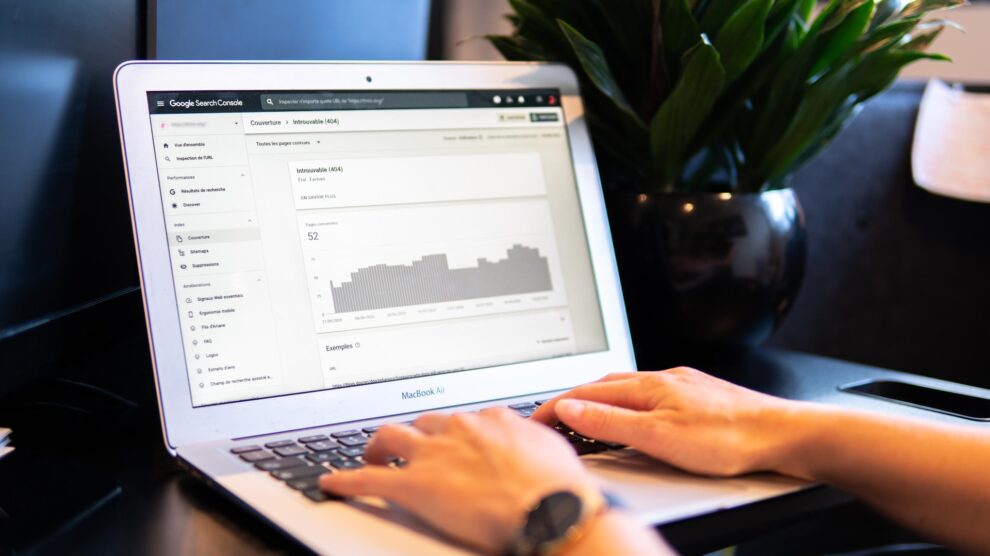Google Search Console (GSC) is a valuable tool for Search Engine Optimization (SEO) professionals looking to assess a website’s overall performance in the search results, ask Google to index your content, review your backlink profile, and more. Yet, while GSC is a great tool, there’s a learning curve.
This article will examine the importance of GSC for digital marketers. We’ll do a quick review of some of the dashboards and discuss some of the ways you can use GSC to improve your search results. Let’s get started!
1. Find Queries That Drive Traffic (& Keyword Opportunities)
When you start writing an article, you probably have a keyword, possibly even two, that you want to rank for. It’s good that you had a keyword in mind when you started writing your article. The problem is, a month or more after your content is published, you’ll find that you’re starting to rank for all types of keywords that you might not have been expecting.
Let me provide you with an example for a popular term that many people in the marketing industry might target; “how to make money blogging.”
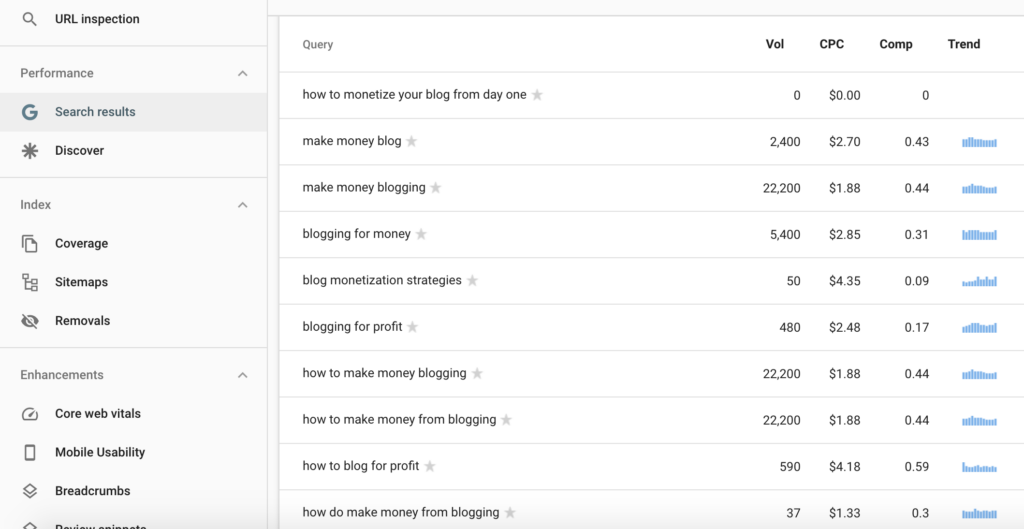
You can see that this page has the chance to rank for a range of terms. If you have access to this information, you can optimize your content for those terms.
To access the terms a piece of content is ranking for, do the following:
- Click on “Search Results”
- Select “pages”
- Click on “Queries”
You can see the total search volume, clicks, and the search ranking position of the page for each term. It’s a bit like a keyword database. You can use a variety of tools to subsequently optimize for each keyword.
2. Optimize Your CTR for Relevant Search Terms
Your headline is the most important element of your copy. David Ogilvy famously said, “when you have written your headline, you have spent 80 cents out of your advertising dollar.”
That process holds true for pretty much every type of advertising. If you come up with great newsletter ideas and write an engaging subject line, people will open your email. If you write an engaging meta headline, people will click through from the search results onto your content.
The right meta headline can make a big difference to where you sit in the search results and the number of people who view your content. Utilizing a combination of Google Search Console and some inspiration, it’s relatively easy to improve your CTR from the search results.
To access the data follow the steps shared above. Once you’ve selected the page, review your clicks, impressions, and CTR relative to the position.
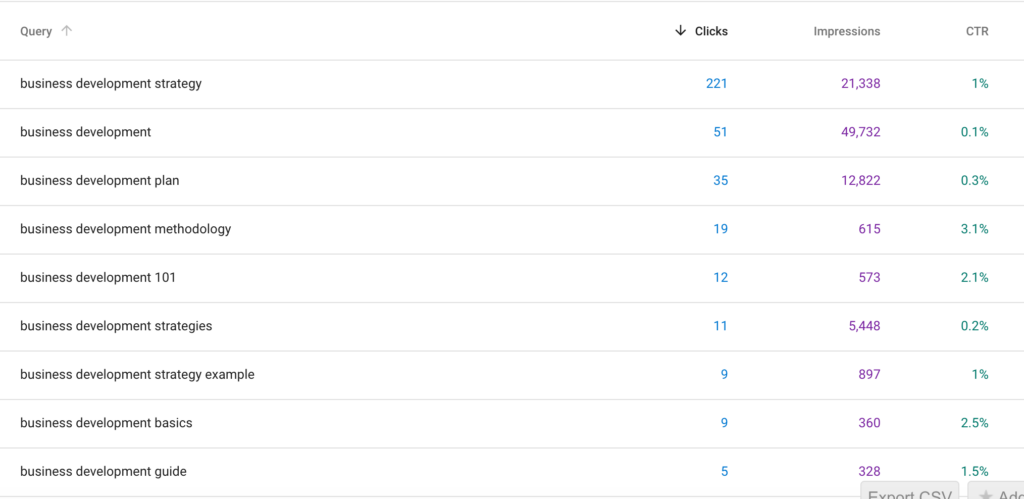
Your aim should be to identify the most relevant terms with the highest impressions getting the lowest number of clicks. Once you’ve found a relevant term, you can adjust your meta description.
To monitor the impact of the changes on your CTR, do the following:
- Select “Date Range” from the top menu
- Click on compare
- Enter the comparative date range
Select the relevant date range; I’d give yourself at least two weeks to run a test. At the end of the period, compare the results.
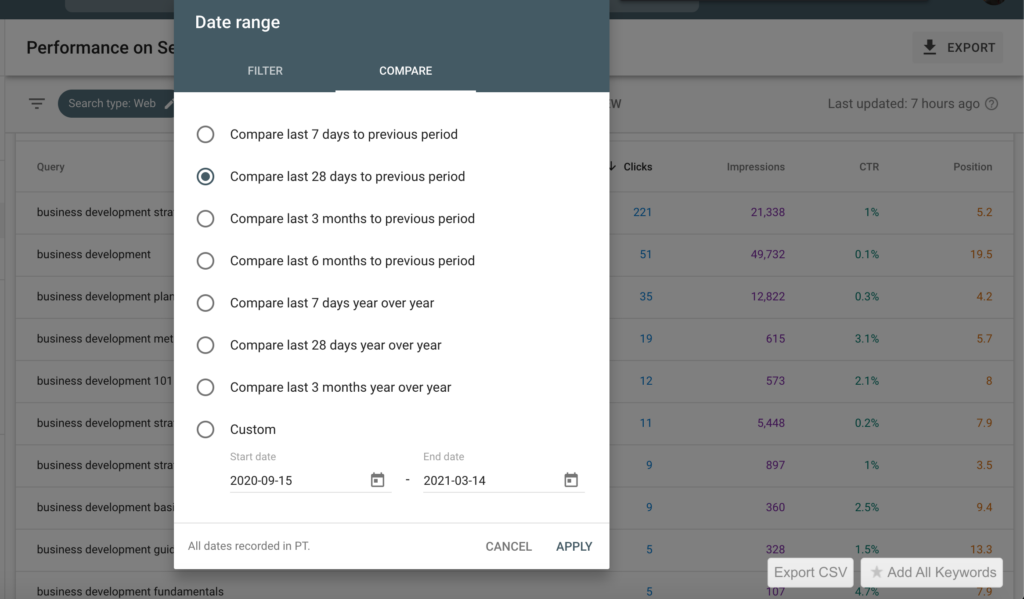
If there’s an increase in your CTR, then your new headline is doing the job. If there’s a drop, you can have a go at coming up with a more engaging meta headline.
We always take this approach with our sales pages. For example, you can see on our Unified Communications page, we start with a definition of the term.
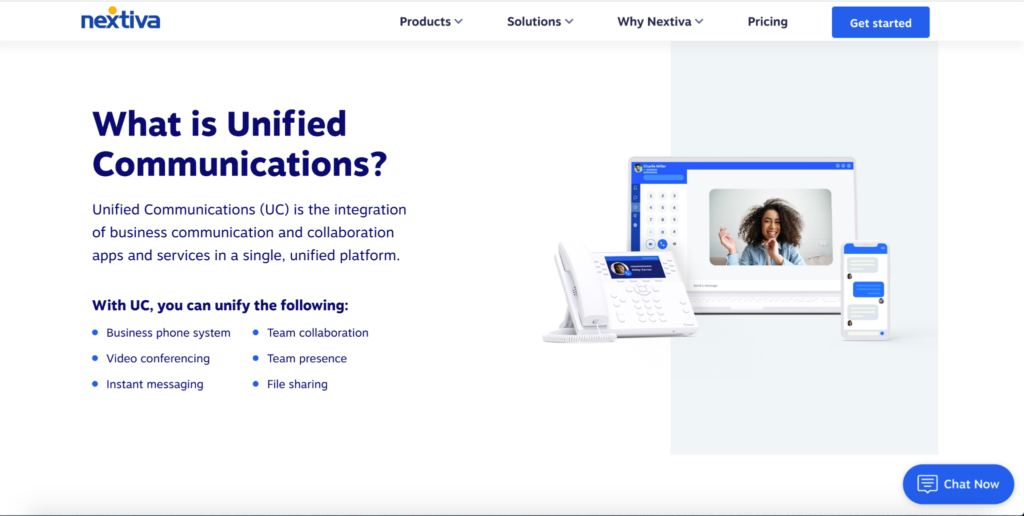
We also cover relevant questions that people might have about Unified Communications on the page. This approach ensures we’re providing as much useful information to page visitors as possible while optimizing the page for relevant associated terms people are searching for.
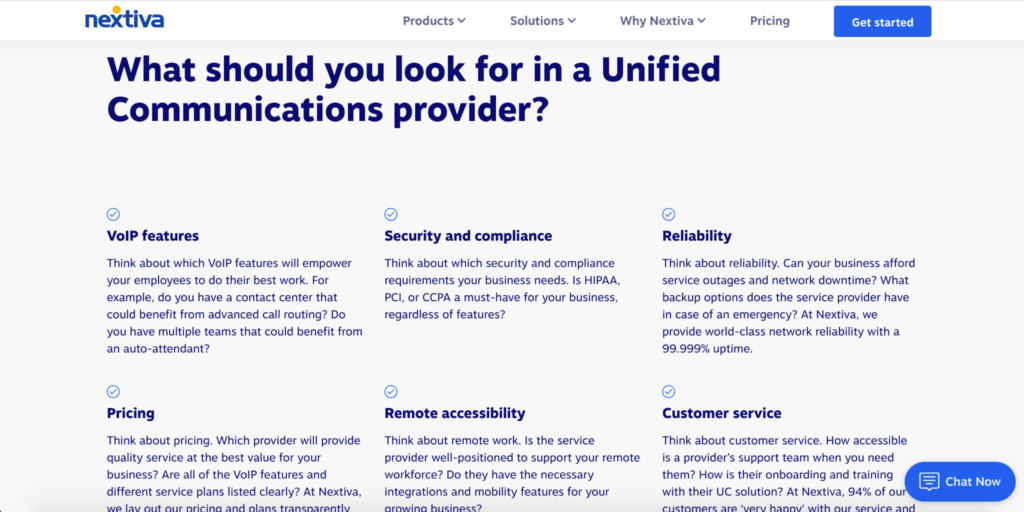
Keep in mind, according to an interesting article from 2019 by Rand Fishkin, less than half of the search terms on Google result in a click. Terms with a low CTR that you want to avoid optimizing for often have instant answers in the search results or are crowded out by Google My Business listings.
3. Identify Competing Pieces of Content
Ideally, your website should be organized. Each piece of content on your website should target a relevant keyword. You can create content silos where you thematically link different pieces of relevant content together.
So, if you’re managing a website about outreach, you might have:
- The definitive guide to SEO
- How to do an offsite audit
- How to do an onsite audit
Essentially, you want to have content that is thematically grouped together. Effective content silos help spread Page Rank between the pieces of content on your site. It’s also good for the user experience, as people can click through to other relevant resources on your site on the spot.

The image above from a crawl provides a nice example of what an organized site looks like.
Of course, your site might not be organized. You might have content competing for the same keyword and other issues. You can use Google Search Console to resolve problems with conflicting content.
To check if you have competing content, click on a query and then click “pages” from the menu.
If there is more than one page on the list, you might have an issue. You should check the two conflicting pieces of content to see if there is a natural overlap. If it’s a small overlap, that could be fine. On the other hand, you might have two pieces of content targeting the same keywords. If that’s the case, you might need to delete one of the pieces and implement a 301.
4. Remove Content from Search Results or Get Content Indexed
There are many different reasons that you might want to remove a piece of content from the search results. For example, you might discover you have two pieces of content that are ranking for the same keyword and decide the best way to do that is to 301 your content.
While a 301 might solve the problem of where your visitor goes, the offending page can still appear in the search results. Thankfully, you can use GSC to request to remove content from the search results.
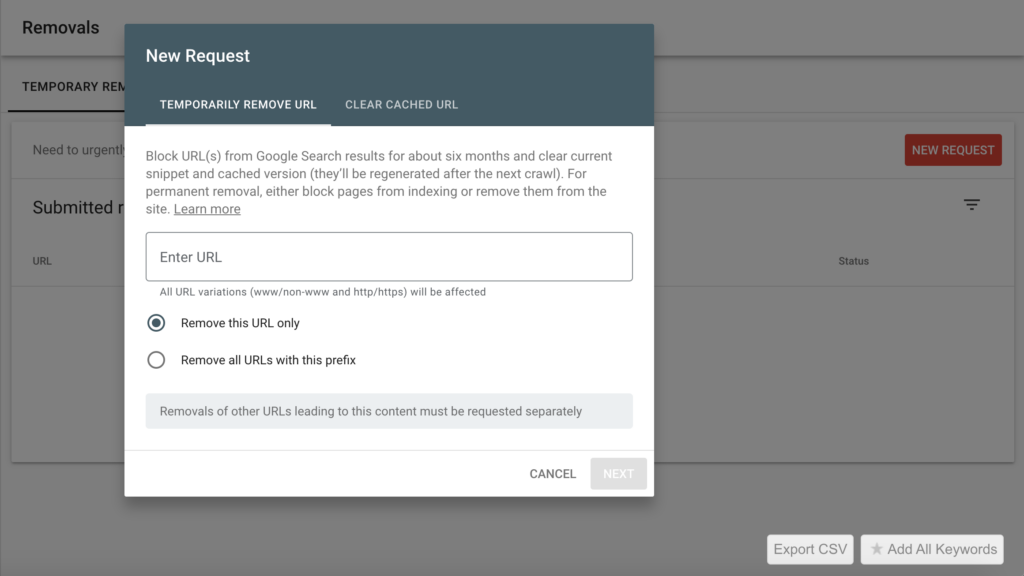
The process is quite straightforward. Click on the removals dashboard and make a request.
You can also use GSC to request indexing. This guide from Google discusses how to request indexing.
5. Identify and Rectify Coverage Issues
A large part of why Google is such a successful company is its focus on user experience. The search engine does everything it can to ensure people using the search engine click through to resources that fill their needs. The better they can do this, the more people use the service and the more money they make through advertising.
Over the last few years, Google has consolidated its mobile-first approach to most of its products – including search. Hence, your website’s optimization for mobile devices – such as smartphones and tablets – needs to be up to scratch.
The good news is, there are tools you can use to check if your website is optimized for mobile. Google’s Mobile-Friendly Test, for instance, is particularly handy. Just pop in the URL of the page you’d like Google to check and Google will tell you its verdict.
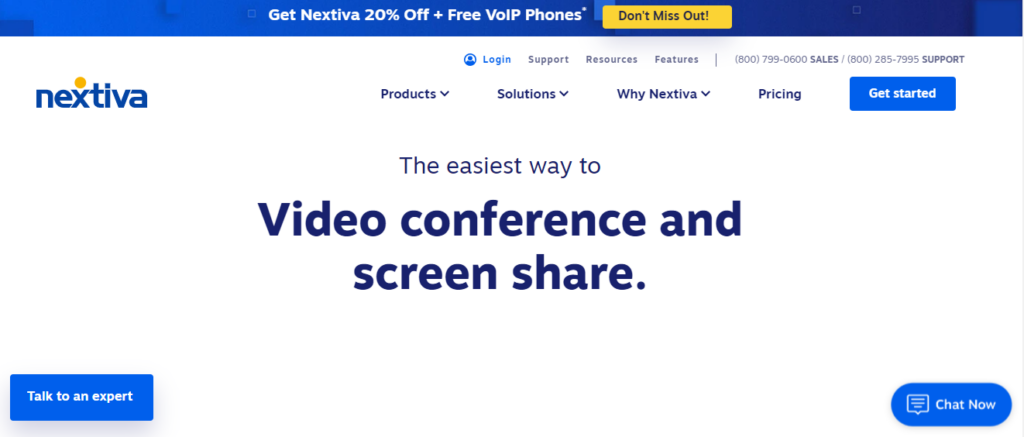
Check out what happens when I pop in the URL of this page from Nextiva, into the mobile-friendly test:
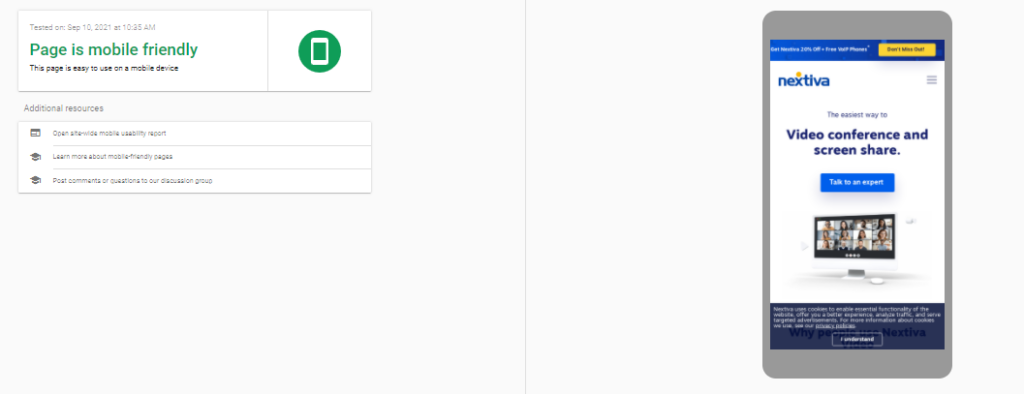
The tool doesn’t just tell you if your page is mobile-friendly or not. It also shows you how that page would look on a mobile device so you can make the necessary adjustments.
Unfortunately, for far too many sites, mobile usability is an issue.
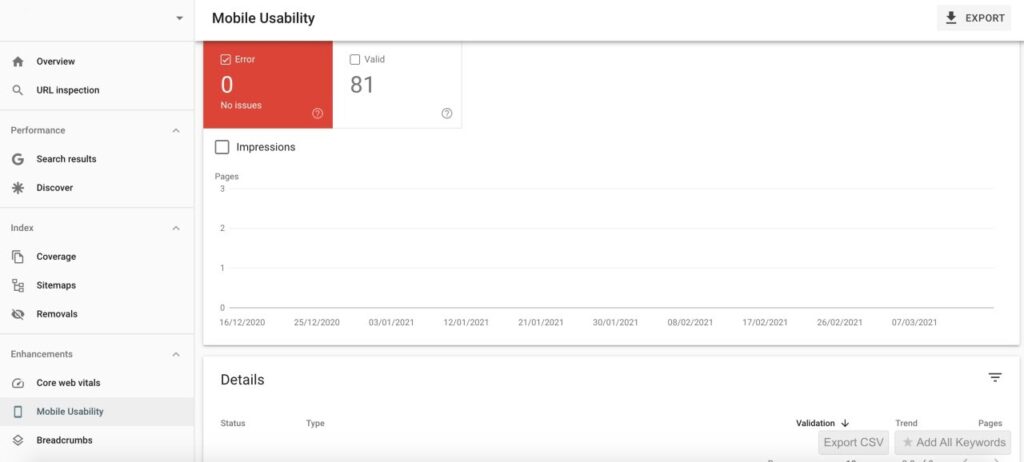
GSC has a dashboard dedicated to mobile usability issues. The dashboard provides solutions to address issues with mobile pages and AMP.
If you’ve never heard of AMP, it stands for Accelerated Mobile Pages. The feature enables faster site and page load speed while delivering a consistent UX on mobile devices. Well, that is the theory at any rate. Many sites struggle to implement AMP without a developer.
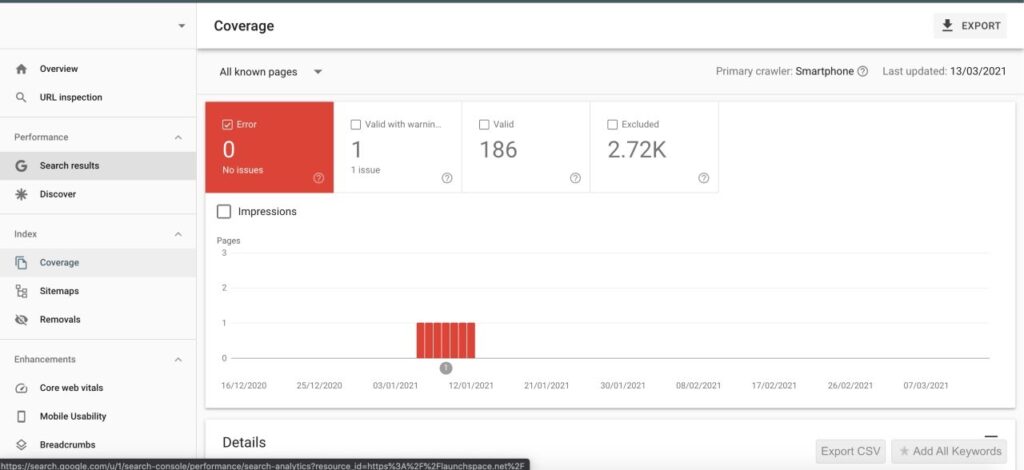
In addition to mobile, you can also identify other site issues through GSC through the coverage tab. Through this tab, you can identify issues like 5xx server errors. You can fix problems Google has identified through GSC.
6. Monitor Backlinks & Internal Links
GSC provides granular insights to each page on your website. Through the links dashboard, you can track internal and external links. You can access the “links” dashboard through the side menu.
The GSC links dashboard provides you with a nice overview of your linking strategy. You can see what sites link to you and which piece of content has got the most links. The data is useful. However, premium SEO tools generally provide more comprehensive insights and have an easier UI to navigate than GSC.
For example, when I’m monitoring backlinks, I like to know the Domain Authority of a site, the Page Authority where I got the link, the site Trust Flow, etc. While Google has internal metrics to measure link quality, they don’t share this information.
A more valuable resource, which any SEO professional needs to know about, is the disavow feature. With the disavow feature, you can ask Google to ignore low-quality links coming to your site. Or, you might have links from a site that has had a Google penalty.
If you’re unfamiliar with how to implement a disavow, I recommend you read this article. You should have a disavow file for your site.
Wrapping Up
Google Search Console is a powerful platform for running analytics on your website and improving its SERP ranking. Its wealth of features and insights places it ahead of many other paid-for platforms that evaluate site performance.
The platform’s functionalities run the gamut when it comes to metrics that affect search rankings. GSC covers metrics like keyword performance, metadata, mobile optimization, and more. Its multi-functionality coupled with well-designed dashboards make it an all-in-one solution, like a swiss army knife.
Google designed GSC to help people who run websites dominate the search results. GSC enables you to identify problem areas and take corrective action.